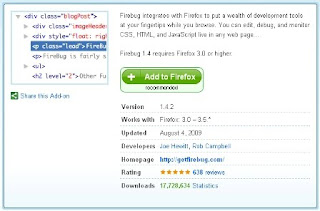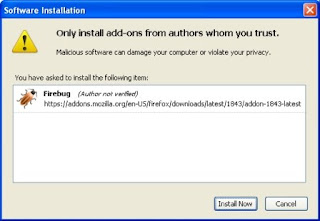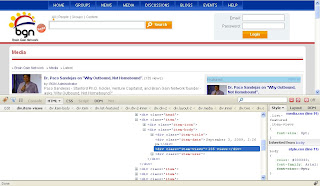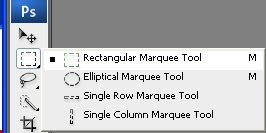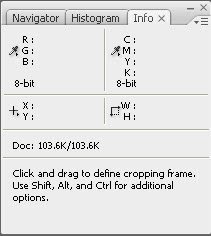It must be a surprise that most great leaders use the same five (5) steps for making decisions and this could also translate well in Project Management.
(1)
Investigate the problem - project problems are usually related to people, process, & technology (equipment/material resources). Spend time identifying the root cause and not just the symptom(s). Seek out when, why and how it occur and rate its impact on the project.
(2)
Prioritize - highly consider the problem's impact on the project when determining whether the problem needs urgent attention or not. You must divert every effort to getting it resolved quickly so the team can continue working on their deliverable.
(3)
Identify the solutions - having a clear understanding of the problem and its level of priority, you can now list solutions that will address it following the below criteria:
- Solves the root cause of the problem
- Is easy and practical to implement
- Will prevent the problem from re-occurring
(4)
Make your choice - should all of the pros and cons of a solution has been gathered you must carefully make a decision and be accountable with it.
(5)
Act on your decision - be fully committed to implementing your solution, cascading it to your team and scheduling the tasks needed to make it happen.
 Clicking Web Help presents itself of no use so Big Brother Google came to the rescue and gave link to Install GoToMeeting Codec:
Clicking Web Help presents itself of no use so Big Brother Google came to the rescue and gave link to Install GoToMeeting Codec: Clicking the Install GoToMeeting Codec button initiates download of the codec installer.
Clicking the Install GoToMeeting Codec button initiates download of the codec installer.
 Allow the installer to do its thingy by hitting the Run button
Allow the installer to do its thingy by hitting the Run button
 And there! I can now watch the webinar :)
And there! I can now watch the webinar :)