Have you ever wanted to use another computer running Windows 7 within your local area network but does not want to physically move to the said machine? Here’s what you can do:
Configure the other computer to allow remote desktop connections!
STEP 1: Navigate Start Menu > Computer > Properties
STEP 2: Click the Remote Settings link.
STEP 3: Select “Allow connections from computers running any version of Remote Desktop” option. Hit the OK button.
And there you have it. The other computer can now be remotely accessed from your machine.



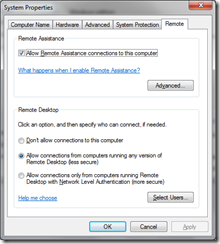
No comments:
Post a Comment